When it comes to images, there are two kinds of color used in most programs. These are known as RGB, and CMYK. I did not have to go too far down the list of resources on the teacher's blog to understand the meaning and differences of each color type.
RGB
RGB color stands for red, green, and blue. By using any combination of varying amounts of each of these three colors, you can literally make millions of different shades of color. RGB is known as additive. This means that the more color you add, the lighter the shade will be. Pure red, green or blue will always be the darkest shade you can get. As you blend all together, you eventually get the color white. RGB is often used for online images, since it's simpler than CMYK.
CMYK
CMYK color stands for cyan, magenta, yellow, and black. Unlike RGB, which uses values between 0 to 255 for each color, CMYK uses percentages from 0 to 100 for each color. By combining different percentages of cyan, magenta, and yellow, you can make vast amounts of different color. Further unlike RGB, CMYK is known as subtractive. This means that the more color of each type you add, the darker the image will get. With 100% of each color, you will get true black. For this reason, CMYK is the preferred color type for printing, and people often convert their work from RGB to CMYK if they weren't already doing so before printing their work.
Personally, I don't favor either color type over the other. Both have their advantages. RGB looks better in my opinion, and I prefer its 0-255 system over that of CMYK's, but the latter is more favorable when it comes to printing, so it is better in that sense.
Total Pageviews
Friday, November 18, 2011
Wednesday, November 16, 2011
Free Photoshop Tutorial
 The teacher's blog said I needed to go out and find a simple Photoshop tutorial out on the internet. I googled it, and found an interesting and useful looking tutorial on how to replace colors in an image. I went from this:
The teacher's blog said I needed to go out and find a simple Photoshop tutorial out on the internet. I googled it, and found an interesting and useful looking tutorial on how to replace colors in an image. I went from this:To this:
Bibliography:
-Sardar, Roofie. "» How to Replace a Color in Photoshop Adobe Photoshop Tutorials | Photoshoplayer.com." Adobe Photoshop Tutorials | Photoshoplayer.com. Photoshop Layer, 7 July 2011. Web. 16 Nov. 2011. <http://www.photoshoplayer.com/beginner/how-to-replace-a-color-in-photoshop/>.
-Kratochvil, Petr. "Christmas Illustration Of A Christmas Tree With A Red Background And Stars | # 5679 | Freestockphotos.biz." Free Stock Photos. GSE-Media. Web. 16 Nov. 2011. <http://www.freestockphotos.biz/stockphoto/5679>.
Monday, November 14, 2011
Andy Warhol Style Kittens
Following a teacher tutorial, I created a mosaic-style image with the same kitten under different filters arranged in a square 9 times.
Original image from : Burrfoot, Tasselhoff. "A Cute Orange Kitten Isolated On A White Background | # 9343 | Freestockphotos.biz." Free Stock Photos. GSE-Media. Web. 14 Nov. 2011. <http://www.freestockphotos.biz/stockphoto/9343>
Original image from : Burrfoot, Tasselhoff. "A Cute Orange Kitten Isolated On A White Background | # 9343 | Freestockphotos.biz." Free Stock Photos. GSE-Media. Web. 14 Nov. 2011. <http://www.freestockphotos.biz/stockphoto/9343>
Another Similiar Tutorial
In this image, I simply follow the same directions I did with last photo, but this time with a distorted image of myself.
Thursday, November 10, 2011
First Photoshop Tutorial!!!
I completed my first tutorial for Photoshop today. I followed directions from the teacher's blog instead of from an actual tutorial sight like I usually do. I think it was a very good tutorial with clear directions. For the most part, I worked through it quickly, without getting stuck anywhere. I also got to learn about a few of the basic tools used in Photoshop. This is what I ended up with:
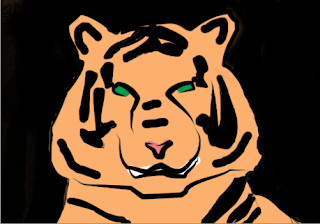
Original picture from:
-II, Brimac. "Close-up Of A Sumatran Tiger | # 9470 | Freestockphotos.biz." Free Stock Photos. GSE-Media. Web. 10 Nov. 2011. <http://www.freestockphotos.biz/stockphoto/9470>
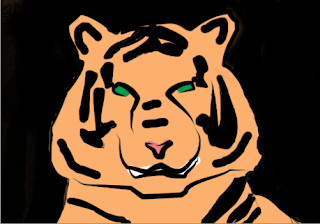
Original picture from:
-II, Brimac. "Close-up Of A Sumatran Tiger | # 9470 | Freestockphotos.biz." Free Stock Photos. GSE-Media. Web. 10 Nov. 2011. <http://www.freestockphotos.biz/stockphoto/9470>
Tuesday, November 8, 2011
Expiramenting With Photoshop
Today, I used Adobe Photoshop for the first time. My first impression when I saw the User Interface was that it reminded me a lot of Illustrator. It had a similar layout in terms of tool-bars and menus. I was confused at first, and had a hard time getting started. Most of the tools I tried to use responded with error messages, mentioning something about ''layers." Apparently, these "layers" are what Photoshop is all about, but I still don't get it. One tool I did know how to use was the Pen Tool. This one was simple: Just hold down the left mouse button and draw. I hope we star on some tutorials soon, so I can begin to understand this program.
Self-Evaluation of Illustrator Projects
TOTAL-33
Criterion A-5
B-6
C-5
D-6
E-5
F-6
Collecting and Graphing Scientific Data
TOTAL-33
Criterion A-6
B-5
C-5
D -5
E -6
F-6
Subscribe to:
Comments (Atom)



